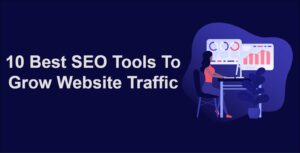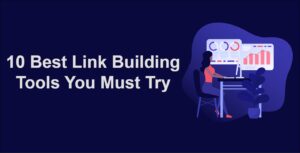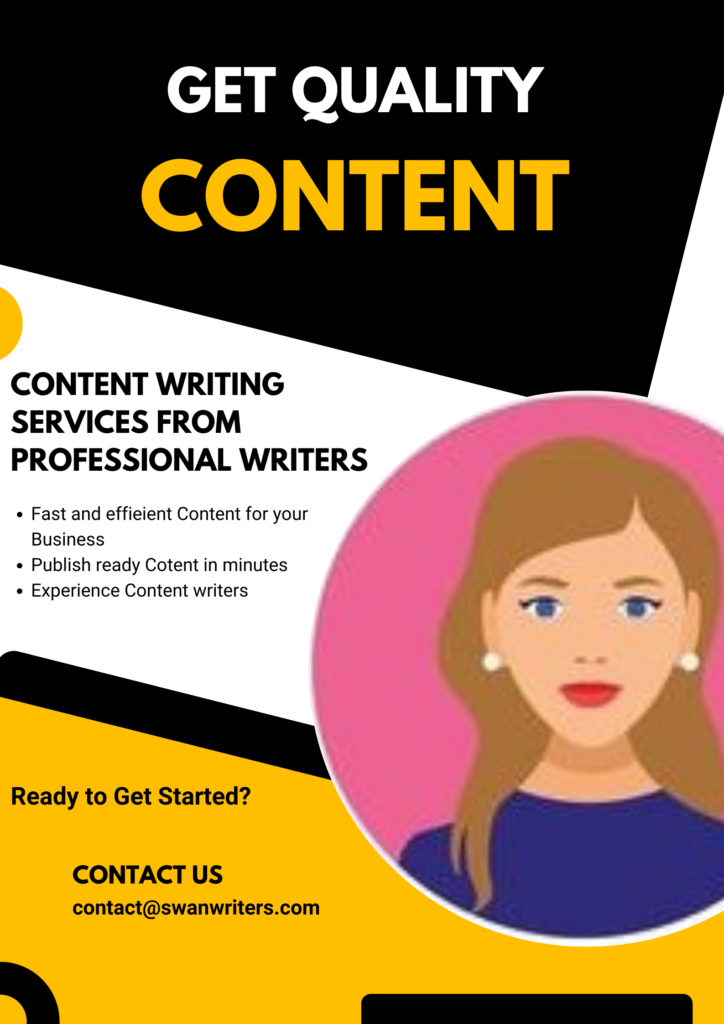Whether you are a passionate blogger, or someone who simply wants to have an online presence, building a WordPress website is a fantastic way to achieve your goals. In this comprehensive guide, we’ll walk you through every step of creating a WordPress website from scratch, even if you have zero technical experience. Let’s dive in and get your online journey started!
And there you have it – your comprehensive guide to creating a WordPress website from scratch! We’ve covered everything from choosing your domain name and hosting to crafting your content and making your website visible to the world. Remember, building a website is a creative journey, and WordPress is your canvas. With patience, practice, and a little bit of experimentation, your website will evolve into a masterpiece that showcases your passion and expertise. So, what are you waiting for? It’s time to embark on your online journey and bring your website to life!
Why Choose WordPress for Your Website
Before we dive into the nitty-gritty of website creation, let’s discuss why WordPress is the go-to platform for beginners and experienced website builders alike.
1. User-Friendly Interface
WordPress offers an intuitive and user-friendly interface that allows beginners to create, customize, and manage their websites with ease.
2. Flexible Design Options
With a vast library of themes and plugins, you can customize your website’s design and functionality to suit your unique needs and preferences.
3. Search Engine Friendly
WordPress is inherently optimized for search engines, making it easier for your website to rank higher in search results and attract organic traffic.
Step-by-Step Guide: Creating Your WordPress Website
Now, let’s dive into the step-by-step process of creating your very own WordPress website.
1. Choose Your Domain Name and Hosting
Select a Domain Name: Choose a domain name that reflects your brand or niche. Make it memorable, easy to spell, and relevant to your content.
Choose a Hosting Provider: Opt for a reliable hosting provider that offers good performance, security, and customer support. Popular options include Bluehost, SiteGround, and HostGator.
2. Install WordPress
One-Click Installation: Most hosting providers offer one-click WordPress installation. Log in to your hosting account, find the WordPress installer, and follow the prompts.
Manually Install WordPress: If your hosting provider doesn’t offer one-click installation, you can manually install WordPress by downloading the installation files from the official website and uploading them to your hosting server.
3. Choose a Theme
Explore Themes: Browse through the vast collection of free and premium WordPress themes available. Choose a theme that aligns with your website’s purpose and aesthetics.
Install and Activate: Once you’ve found the perfect theme, install and activate it from your WordPress dashboard. Customization options may vary based on the theme you choose.
4. Customize Your Website
Access the Customizer: From your WordPress dashboard, navigate to “Appearance” and click on “Customize.” Here, you can make various visual and functional changes to your website.
Upload Your Logo: Personalize your website by uploading your logo and adjusting its size and placement.
Set Your Site Identity: Update your site title, tagline, and other identity-related settings.
Choose Colors and Fonts: Customize your website’s color scheme and font choices to match your branding.
5. Install Essential Plugins
Akismet: Protect your website from spam comments with the Akismet plugin.
Yoast SEO: Boost your website’s search engine optimization with the Yoast SEO plugin, which offers valuable insights and suggestions for optimizing your content.
Contact Form 7: Create and manage contact forms on your website using Contact Form 7.
6. Create Essential Pages
Homepage: Set your homepage to display a static page or your latest blog posts. Customize it to provide an overview of your website’s content.
About Page: Introduce yourself or your brand to your visitors. Share your story, mission, and values.
Contact Page: Create a dedicated contact page with a contact form or contact details for visitors to reach out to you.
Adding Content to Your Website
Creating and publishing content is the heart of your WordPress website. Let’s explore how to add and manage your content.
1. Add New Posts and Pages
Posts: Create regular blog posts to share your expertise, opinions, and updates. Use categories and tags to organize your content.
Pages: Create static pages like “About,” “Contact,” and “Services.” Pages are typically used for content that doesn’t change often.
2. Formatting Content
Text Editor: Use the visual editor to format your content. You can easily add headings, lists, links, images, and more.
Visual vs. Text Editor: The visual editor allows you to format content without coding, while the text editor enables you to use HTML for advanced formatting.
3. Media Library
Upload Images: Add images to your media library by clicking on “Media” in the dashboard and selecting “Add New.”
Insert Media: While creating or editing a post or page, click the “Add Media” button to insert images, videos, and audio files.
Making Your Website Visible to the World
After creating your website and adding content, it’s time to make it accessible to your target audience.
1. Set Permalinks
Access Permalink Settings: From your dashboard, go to “Settings” and select “Permalinks.”
Choose a Structure: Choose a permalink structure that’s search engine-friendly. The “Post Name” option is commonly recommended.
2. Configure SEO Settings
Install Yoast SEO: If you haven’t already, install and activate the Yoast SEO plugin.
Optimize Individual Pages: While editing a post or page, use Yoast SEO to optimize your content’s title, meta description, and focus keyword.
3. Submit Your Website to Search Engines
Google Search Console: Sign up for Google Search Console and submit your website’s sitemap for indexing.
Bing Webmaster Tools: Similarly, submit your sitemap to Bing Webmaster Tools for indexing on Bing and Yahoo.
Launching Your Website
Congratulations! Your WordPress website is ready to go live. But before you hit that launch button, let’s cover a few essential steps.
1. Test Your Website
Preview Mode: Use the preview mode to check how your website looks on different devices – desktop, tablet, and mobile.
Check Links: Test all internal and external links to ensure they’re working correctly.
2. Install Security Measures
Install Security Plugins: Enhance your website’s security by installing plugins like Wordfence or Sucuri.
Regular Backups: Set up automatic backups to ensure you can restore your website in case of any issues.
3. Launch Your Website
Remove “Coming Soon” Page: If you’ve had a “Coming Soon” or maintenance page, remove it to make your website accessible.
Announce Your Launch: Spread the word about your new website on social media, through email newsletters, and to your friends and family.