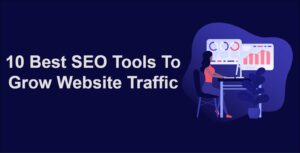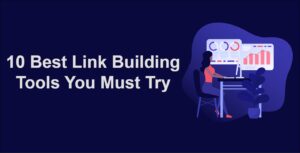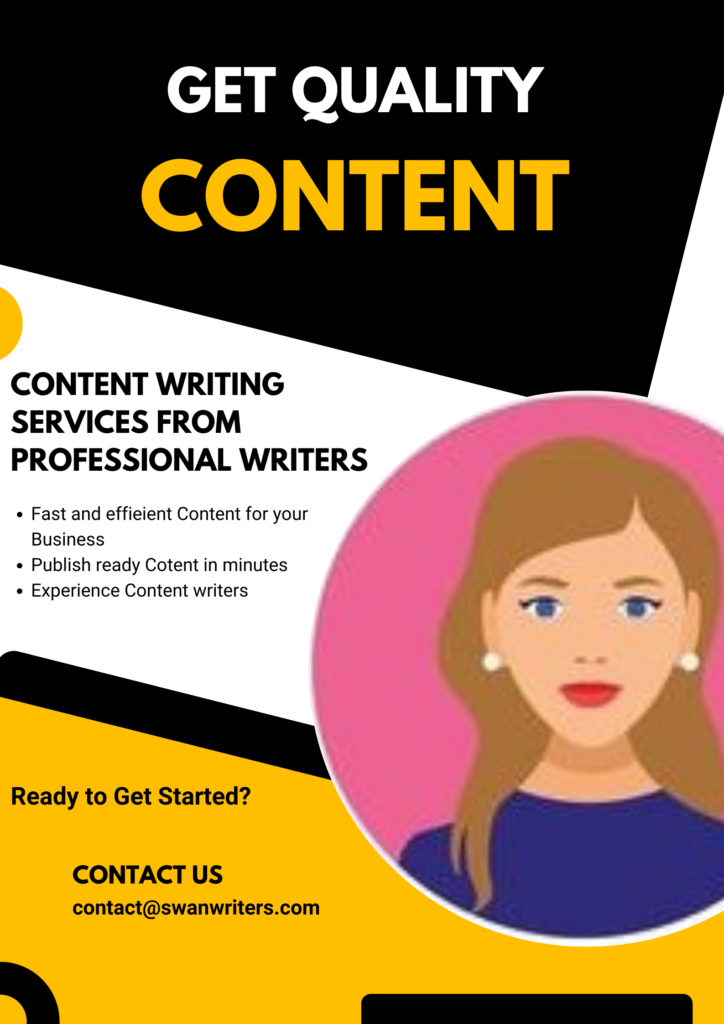It’s frustrating to drop several hundred dollars on a high-end smartphone only to find that the smooth and speedy performance you expected remains elusive. Mid-rangers and the budget end of the market are even more prone to stuttering and lag. There are various ways to speed up that Android performance, and a few things you can do to make it feel faster.
There are some tricks to run your android faster
1.Make Sure to Install A System Update
Few users neglect the latest software updates but the latest version often contains bug fixes and improvements that make your device run faster like never before.
Go to settings > About device>Software update. Check for updates.
And also make sure to maintain up to date of remaining apps on your device. Many users think that if they install updates it empties memory space. So, they frequently face a problem with their phone.
2.Clean Up Your Home Screen
The less jumble of your home screen makes your mobile better performance. Limit your widgets and considers keeping a good static image for wallpaper. Just clean away unused icons on your home screen.
3.Uninstall Never Used Apps and Old Apps.
Go to settings>apps/application manager > tap ALL tab.
This will display all the apps installed on your device. Check all the apps and select which were not used so far then tap uninstall button. Remember if this button is not available, the app likely came preinstalled and can’t be removed completely. In some cases uninstall option may not be there then tap disable. Disabled apps will be listed in a new tab, and then you can always enable them in the future if required. All this stuff that is useless takes memory space makes your mobile go low speed.
4.Turn Off Animations.
You can make your android device feel better by turning off animations. You just need to enable developer options in order to do this.
Go to settings> About phone>system>build number. Make sure to tap seven times on it and you see a message about the developer. Now go back to the previous menu, where you can see developer options listed under the system. There you can find windows animation scale and animator duration scale tap each in turn and set .5x or off, pick an option which you desire and what suits you, if you are not satisfied with the changes, you can go back and change the values.
5.Clear Cached App Data.
The best part of this feature is to load more quickly. But, it takes a lot of space. Sometimes clearing cached data for an app can also help to clear up abnormal behavior.
Go to settings>apps>all tab.
Tap on the particular app and then clear cache, this helps you to clear the individual cache.
Go to settings>storage>tap cached data>tap ok.
The above settings may help to clear the whole cached data of all the applications.
6.Turn Off Auto-Sync.
We all add a number of accounts to our android devices and we knowingly are unknowingly allowing them to automatically sync in the background and provide us with updates. It has a big impact on performance.
Go to settings> find auto-sync under accounts> turn it off altogether.
It may drastic we have another option that is “reducing the sync frequency”.
For instance, like Facebook: open the Facebook app > settings> reduce sync frequency.
7.Wipe Cache Partition.
Cache partition and data cache are different and it contains temporary files. It is better to clean it once in a while. Well, to do it you have to boot into recovery mode. Depending upon mobile device methods varies to enter recovery mode. You can find it easily with a quick Google search. Once you are in recovery mode you cache to use volume keys to navigate and Power key to select an item. Now you have to wipe the cache partition.
8.Try Third Party Launcher
Try out some apps like Nova Launcher, Go launcher EX, Apex Launcher. With the help of these apps, you can really feel the change up to some extent.
9.Moving Data From Your Mobile.
Transferring data like pictures, movies, gif files to computers are cloud storages you can set your mobile space free.
10.Clear Old Files
At the bottom of your home screen, there is a grid button you just tap it, nothing but an apps list. Now tap downloads>tap trash button or delete button which is at top of the screen.
11.Factory Reset.
This option makes your mobile take rebirth but lost all the data. Even though Some people recommend it to get in a good condition. It is a shortcut to cleaning up your device and getting rid of any junk you’ve accumulated.
Go to settings> backup and reset> factory data reset.
Hope this article may help you make your android device faster.
Read more articles from here.
Best Online Business Ideas for Stay at Home Club
These 8 Reasons for Becoming an Entrepreneur Will Cause Failure